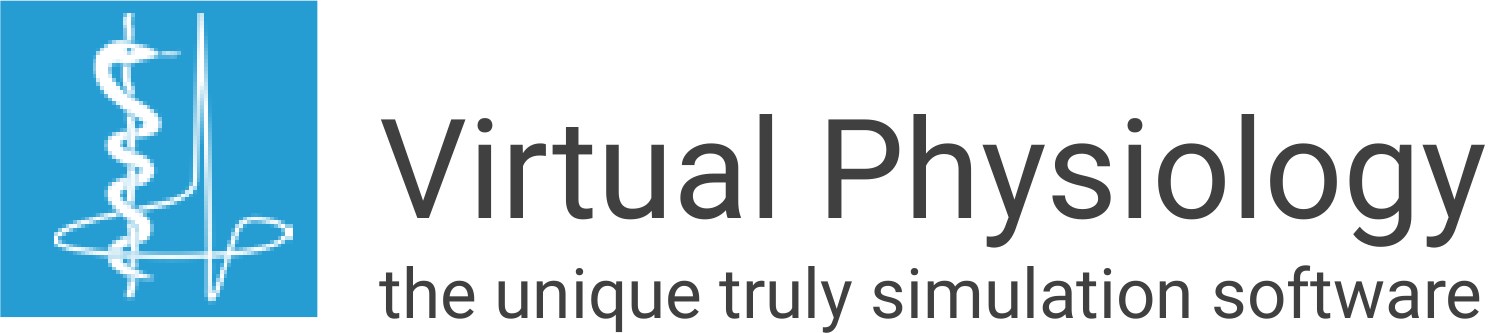Getting Started
INSTALLATION + LICENSE AGREEMENT
1
With click on Download you recieve an automatically generated email that gives you the download link to a zip file of your selected laboratories.
2
In the attachment you will find the license file (.lic)
3
Download the zip file and unzip the downloaded file to generate the program folder at whatever place of your hard disk as you want.
4
Copy the license file (.lic) from your email into your corresponding program folder.
Please note: The license files for SimHeart and SimVessel MUST be renamed to SimHeart.lic and SimVessel.lic, respectively
5
You can start the programs with double-click on the .exe files which will open the virtual labs for your experiments.
System Requirements
OPERATING SYSTEMS
- Running on all Windows platforms, from Win 7 to Win 11, 32 and 64 bit and on all Windows servers.
- SimHeart and SimVessel also include .swf files to run on MacOS using a Shockwave player, e.g., the Elmedia Player, which can be downloaded
for free. - On request, we will send links to platform independent online versions for SimHeart and SimVessel.
- For SimMuscle, SimNerv and SimNeuron a Windows emulator will still be needed to run on other than Windows platforms.
Online versions are under construction.
FAQ
MISSING TASK BARS
of the Virtual Physiology programs in the full screen mode
The latest versions of SimNeuron (2.4.1) SimNerv ( 2.2.3) SimMuscle (2.2.4)
always keep the Windows task in the front – also in the full screen mode
The reason is that we became aware of the fact that Windows 10, different from previous Windows versions, always keeps the Windows task bar in front – thereby covering the buttons in the task bar of the Virtual Physiology labs when they are running in the full screen mode.
The “tutorial” or “save” buttons as well as the button for scaling down the program window cannot be reached.
For previous versions:
To make the Virtual Physiology buttons accessible also in previous versions you have to press the “Esc” button of the keyboard to restore down the Virtual Physiology lab.
In this form, you can use the Windows “maximize” button (in the right upper corner, see arrow) to open the program in a full screen mode in which the Virtual Physiology buttons are accessible. However, also the upper Windows bar, of course, will then be visible.
We are checking whether there is a program instruction which allows opening the Virtual Physiology labs in a real full screen mode without the Windows bars – as it was possible in previous Windows versions.
download PDF
STRANGE SOUND EFFECTS
in the Virtual Physiology programs
We noticed that recent versions of Windows 10 come along with special “improvements” like “sound effects”. The original sound is modified in a seemingly randomized way. Hence, what you hear may be completely different from what was intended to play.
To get rid of this particular “improvement” you have to go through several steps as described here.
(1) In your Windows task bar you can find a loadspeaker icon.
(2) Right mouse click on this icon will open a pop up menu in which you should click on “Sounds”
(3) A “Sound” Window opens in which you should activate “Wiedergabe”.
(4) In “Wiedergabe” you just will find a loudspeaker icon. Click on this icon will open a window “Eigenschaften von Lautsprecher” (loudspeaker properties)
(6) In “Verbesserungen” (improvements) there is a single check box: “Alle Soundeffekte deaktivieren” (de-activate all sound effects) which you should activate.
download PDF
Support Request
HOW CAN WE HELP? SUBMIT A REQUEST
Bitte alle felder ausfüllen. Anliegen möglichst genau beschreiben.
Empfangs-Bestätigung nach Versenden. Wenn nicht im Spam schauen. Bitte beach-
ten das Beantwortung kann etwas dauern.